Overview
The Elasticsearch connector allows you to access the Elasticsearch REST API through Anypoint Platform. Elasticsearch is a distributed, open source search and analytics engine, designed for horizontal scalability, reliability, and easy management. The connector exposes Elasticsearch operations by executing their API calls as per configuration. It supports HTTP, HTTP with basic authentication and HTTPS connections to Elasticsearch instance. Read through this user guide to understand how to set up and configure a basic flow using the connector.
Track features and API version updates using the Elasticsearch connector release notes. Review the connector operations and see how they work by reviewing the technical reference alongside the demo applications.
Important Concepts
This document assumes that you are familiar with Elasticsearch, Anypoint Connectors, and Anypoint Studio. To increase your familiarity with Studio, consider completing a Anypoint Studio Tutorial. This page requires basic knowledge of Mule Key Concepts and Elasticsearch.
Software Requirements
For software requirements, visit the Connector Release Notes.
How to Install
You can install the connector in Anypoint Studio using the instructions in Installing a Connector from Anypoint Exchange.
Additionally, we recommend you to keep Studio up to date with its latest version.
Connector Namespace and Schema
While designing your application in Anypoint Studio, when you drag the connector from the palette onto the Anypoint Studio canvas, studio automatically populates the XML code with the connector namespace and schema location.
Namespace:
+http://www.mulesoft.org/schema/mule/elasticsearch+Schema
Location:
+http://www.mulesoft.org/schema/mule/elasticsearch/current/mule-elasticsearch.xsd+
Tip
If you are manually coding the Mule application in Studio’s XML editor or another text editor, define the namespace and schema location in the header of your Configuration XML, inside the
<mule>tag.
<mule xmlns:elasticsearch="http://www.mulesoft.org/schema/mule/elasticsearch"
xmlns:http="http://www.mulesoft.org/schema/mule/http"
xmlns="http://www.mulesoft.org/schema/mule/core"
xmlns:doc="http://www.mulesoft.org/schema/mule/documentation"
xmlns:xsi="http://www.w3.org/2001/XMLSchema-instance"
xsi:schemaLocation="http://www.mulesoft.org/schema/mule/core
http://www.mulesoft.org/schema/mule/core/current/mule.xsd
http://www.mulesoft.org/schema/mule/http http://www.mulesoft.org/schema/mule/http/current/mule-http.xsd
http://www.mulesoft.org/schema/mule/elasticsearch http://www.mulesoft.org/schema/mule/elasticsearch/current/mule-elasticsearch.xsd
</mule>
Note: Use current in the schema path. Studio interprets this to
the current Mule version.
Maven Dependency Information
After you download and install the connector, use the following steps to
make the Elasticsearch connector available inside a Mule application for
use and to package the application with connector. If you use Anypoint
Studio, it will do this automatically for you.For Maven dependency
management, include this XML snippet in your pom.xml file.
<dependency>
<groupId>org.mule.extension.elasticsearch</groupId>
<artifactId>elasticsearch-connector</artifactId>
<version>1.0.0</version>
<classifier>mule-plugin</classifier>
</dependency>
How to Configure
Creating a New Project
To use the Elasticsearch connector in a Mule application project:
-
In Anypoint Studio, click File > New > Project

Select Mule project from the dialog box.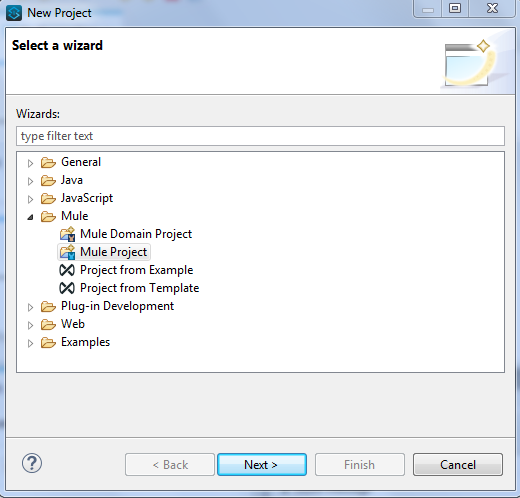
-
Enter a name for your new project and leave the remaining options with their default values
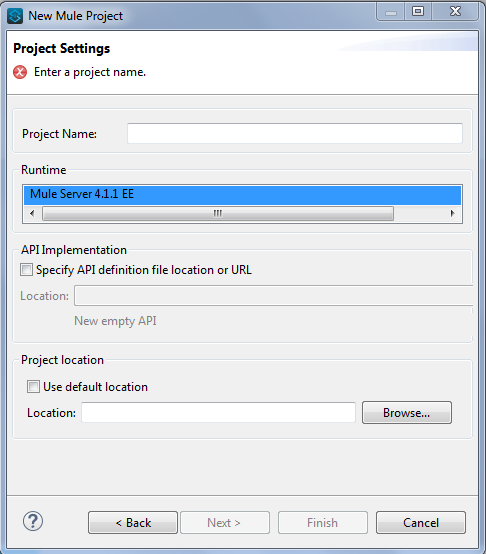
-
Click Finish to create the project
Configuring the Elasticsearch Global Element
Place the connector in your flow as applicable for your use case. To use the Elasticsearch connector in your Mule application, you must configure a global Elasticsearch element that is used by the Elasticsearch connector. The Elasticsearch connector provides the following global configuration(s).
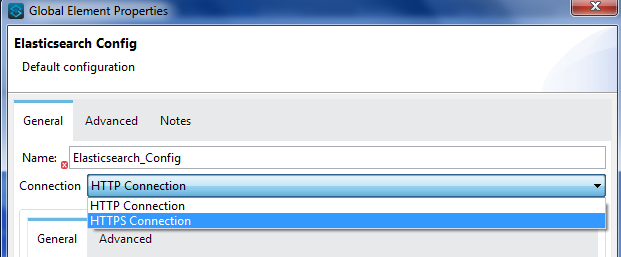
Authentication
To access Elasticsearch you have two following possible ways :
1. NO AUTHENTICATION (HTTP)
In NO AUTHENTICATION, you need to provide your Elasticsearch host and port in a global configuration. NO AUTHENTICATION is generally recommended for quick testing.For installation and starting Elasticsearch, refer Installation.
Following parameters are required for HTTP configuration:
Field |
Description |
Elasticsearch Host |
Elasticsearch host IP or host name to connect |
Elasticsearch Port |
Port of Elasticsearch |
Username |
Username from user credentials |
Password |
Password from user credentials |
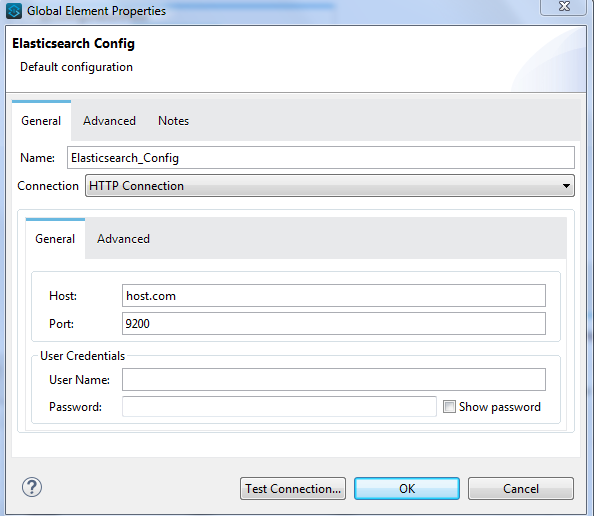
Tip
Keep Elasticsearch instance username and password credentials blank for anonymous user.
Note
Default Elasticsearch port is 9200.
2. CERTIFICATE BASED AUTHENTICATION (HTTPS)
Implementing CERTIFICATE BASED AUTHENTICATION mechanism involves a few extra steps, but ìs preferred if your Elasticsearch is exposed to external users, as it ensures better security.To make the Elasticsearch run on HTTPS, generate server and client certificates on Elasticsearch host using X-pack. Please refer Encrypting communications in Elasticseach for detailed information about running Elasticsearch on HTTPS and generating required certificates.
- Following parameters are required for HTTPS (Certificate Based Authentication):
Field |
Description |
Elasticsearch Host |
Enter the Elasticsearch host IP or host name to connect |
Elasticsearch Port |
Enter the port of Elasticsearch engine |
Username |
Username from user credentials |
Password |
Password from user credentials |
Type |
Truststore certificate type e.g. JKS |
Path |
Path of Truststore |
Truststore Password |
Password for the Truststore |
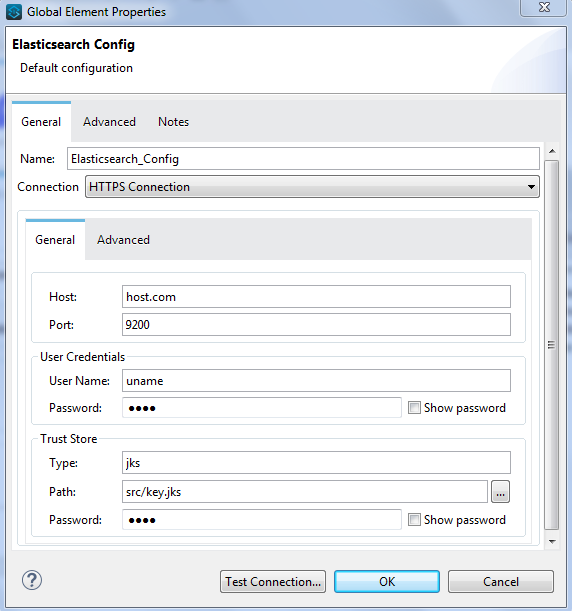
Tip
Keep Elasticsearch instance username and password credentials blank for anonymous user.
Note
Access X-Pack for detailed information to provide security and many other capabilities. By default, when you install Elasticsearch, X-Pack is also installed.
Understanding the Elasticsearch Connector
The Elasticsearch connector functions within a Mule application. Using the connector, your application can perform several operations that Elasticsearch exposes via their APIs. When building an application that connects with Elasticsearch you don’t have to go through the effort of custom-coding (and securing!) a connection. Rather, you can just drop a connector into your flow, configure a few connection details, then begin application running on Elasticsearch.
The real value of the Elasticsearch connector is in the way you use it at design-time in conjunction with other functional features available in Mule.
-
DataSense DataSense extracts metadata for Elasticsearch standard response to automatically determine the data type and format that your application must deliver to, or can expect from, Elasticsearch. Mule does the heavy lifting of discovering the type of data you must send to, or be prepared to receive from Elasticsearch.
-
Transform Message Component This component’s integrated scripting language called DataWeave can automatically extract response metadata that you can use to visually map and/or transform to a different data format or structure. Essentially, DataWeave let’s you control the mapping between data types. For example, if you configure a Elasticsearch connector in your application, then drop a Transform Message component after the connector, the component uses DataWeave to gather information that DataSense extracted to pre-populate the input values for mapping. In other words, DataSense makes sure that DataWeave knows the data format and structure it must work with so you don’t have to figure it out manually.
Common Use Cases
Elasticsearch stores JSON documents. This is an example of a simple document :
{
"speaker": "KING HENRY IV",
"type": "line",
"line_id": 7,
"play_name": "Henry IV",
"speech_number": 1,
"line_number": "1.1.4",
"text_entry": "To be commenced in strands afar remote"
}
1.Elasticsearch as a Document Store
-
We will use the readily available dataset that can be found at the complete works of William Shakespeare and the Bulk operation of Elasticsearch connector for the usecase
-
In Anypoint Studio, click File > New > Mule Project, name the project, and click OK
-
In the search field, type http and drag the HTTP connector to the canvas
-
Click the HTTP connector, click the green plus sign to the right of Connector Configuration, and in the next screen add the host as well as port, click OK
-
In the Palette search for Elasticsearch and drag the Bulk Operation onto the canvas
-
Select the connection configuration with connection as HTTP connection and add the host and port of Elasticsearch
-
Configure the Bulk Operation options like index, type and the input dataset location
-
Drag the logger onto the canvas and log
#[payload]to log low level information of the operation -
In the Palette search for Elasticsearch and drag the Get Document operation onto the canvas
-
Configure the Get Document operation options like index, type and document id along with other optional parameters
-
Drag the logger onto the canvas and log
#[payload]to log low level information of the operation -
After you create the flow, right-click the project and click Run As > Mule Applciation
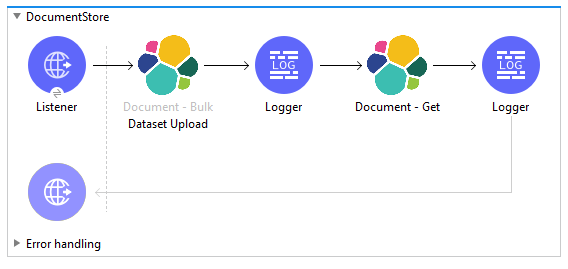
-
Example Use Case Code :
Paste this XML code into Anypoint Studio to experiment with the flow described above.
<?xml version="1.0" encoding="UTF-8"?>
<mule xmlns:elasticsearch="http://www.mulesoft.org/schema/mule/elasticsearch" xmlns:http="http://www.mulesoft.org/schema/mule/http"
xmlns="http://www.mulesoft.org/schema/mule/core"
xmlns:doc="http://www.mulesoft.org/schema/mule/documentation" xmlns:xsi="http://www.w3.org/2001/XMLSchema-instance" xsi:schemaLocation="http://www.mulesoft.org/schema/mule/core http://www.mulesoft.org/schema/mule/core/current/mule.xsd
http://www.mulesoft.org/schema/mule/http http://www.mulesoft.org/schema/mule/http/current/mule-http.xsd
http://www.mulesoft.org/schema/mule/elasticsearch http://www.mulesoft.org/schema/mule/elasticsearch/current/mule-elasticsearch.xsd">
<http:listener-config name="HTTP_Listener_config" doc:name="HTTP Listener config" doc:id="109dff29-90fb-4ed0-b474-22487e49ea1d" >
<http:listener-connection host="0.0.0.0" port="8081" />
</http:listener-config>
<elasticsearch:config name="Elasticsearch_Config1" doc:name="Elasticsearch Config" doc:id="fa6c73c9-56e8-45de-a5bd-dc0c4ba211cc" >
<elasticsearch:http-connection host="${host}" />
</elasticsearch:config>
<flow name="bulkoperationFlow" doc:id="6f18edae-31ae-44f8-819a-9cf062a92acc" >
<http:listener doc:name="Listener" doc:id="7226082d-691d-46ed-b9cf-39a19f0ecf9b" config-ref="HTTP_Listener_config" path="/bulky"/>
<elasticsearch:bulk-operation doc:name="Dataset Upload" doc:id="2c8400f3-7cb0-4a66-b24d-24c0a6fcdbe2" index="${index}" type="${indexType}" jsonfile="${datasetPath}" config-ref="Elasticsearch_Config1"/>
<logger level="INFO" doc:name="Log dataset insert response" doc:id="8ff5a4ae-10d0-4c07-94f0-e7e976b4b83e" message="Inserted Dataset #[payload]"/>
<elasticsearch:get-document doc:name="Get document" doc:id="d3ec0cd4-f1d9-44de-90cf-f4a78cfbdb1f" config-ref="Elasticsearch_Config1" index="${index}" type="${indexType}" documentId="${documentId}"/>
<logger level="INFO" doc:name="Log the get document details" doc:id="6c9112f9-4216-445a-bdb5-b64f6e6a469e" message="Document Generated #[payload]"/>
</flow>
</mule>
2.Search for the phrases from particular dataset
-
To visually analyze the datasets, user can also use of Kibana
-
Elasticsearch is preferred when you’re doing a lot of text search, where traditional RDBMS databases are not performing really well (poor configuration, acts as a black-box, poor performance). Elasticsearch is highly customizable, extendable through plugins. You can build robust search without much knowledge quite fast.
-
Please refer the previous use case to insert the dataset in Elasticsearch using bulk operation if the dataset is not available.
-
We will use different queries of search operation available in Elasticsearch connector for searching in this use case.
-
In this use case we will use Query and Fetch, DFS query then Fetch and Query then Fetch search type also multi-query, multi-match-query, match-phrase-query and match-all-query options of Elasticsearch.
-
In Anypoint Studio, click File > New > Mule Project, name the project, and click OK
-
In the search field, type http and drag the HTTP connector to the canvas
-
Click the HTTP connector, click the green plus sign to the right of Connector Configuration, and in the next screen add the host as well as port, click OK
-
In the search field, type set variable and drag the Set Variable component to the canvas
-
Use the Choice connector to switch between the different query types depending on the condition variable value in the set variable component.
-
In the Palette, search for Elasticsearch and drag the Search operation onto the canvas and set the different query and configuration options. Refer the sample XML provided below to set the values.
-
Drag the logger whereever required and log
#[payload]to log low level information of the operation. -
Click the green plus sign to the right of Connector Configuration to select among the HTTP, HTTP with basic authentication or HTTPS configuration.
-
Drag the logger onto the canvas and log
#[payload]to log low level information of the operation. -
After you create the flow, right-click the project and click Run As > Mule Applciation
-
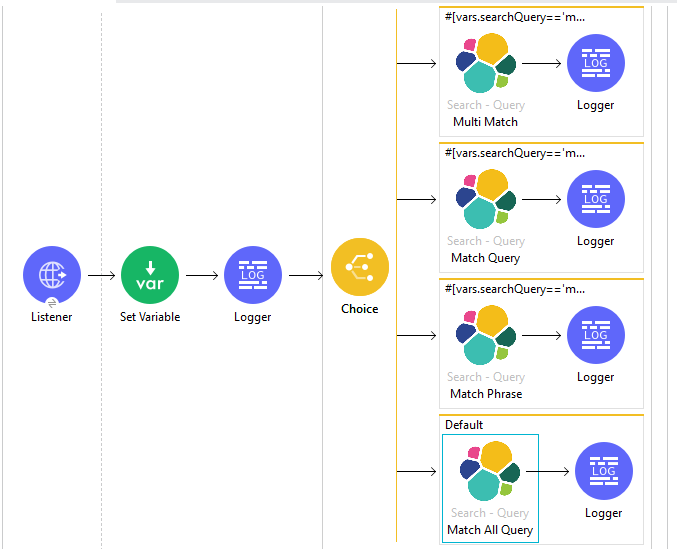
Example Use Case Code :
Paste this XML code into Anypoint Studio to experiment with the flow described in the previous section.
<flow name="Usecase_B" doc:id="1cdc935c-3ef6-469a-94e7-22fa49e84edb">
<http:listener doc:name="Listener"
doc:id="13285cd4-bb7f-40ba-93b8-e113ba3cce1c" config-ref="HTTP_Listener_config"
path="/choice" />
<set-variable value="2" doc:name="Set Variable"
doc:id="a33aaf60-23e7-4c8e-8738-9796feaf8937" variableName="test" />
<logger level="INFO" doc:name="Logger"
doc:id="96bafaeb-1fcb-4971-b06f-d06187ca240c" message="Set variable value #[vars.test]" />
<choice doc:name="Choice" doc:id="d1355aea-0240-4a79-aca3-db228412e8c4">
<when expression="#[vars.test=='4']">
<elasticsearch:search doc:name="Multi Match"
doc:id="d45b3b45-f5e8-4509-bac9-e7554f1f1d91" config-ref="Elasticsearch_Config"
index="shakespeare" searchType="DFS_QUERY_THEN_FETCH">
<elasticsearch:query-configuration>
<elasticsearch:multi-match-query
minimumShouldMatch="10%" searchString="limits of the charge set down"
operator="OR" autoGenerateSynonymsPhraseQuery="true" type="BEST_FIELDS"
tieBreaker="1.0" zeroTermsQuery="ALL">
<elasticsearch:fields>
<elasticsearch:field value="line_number" />
<elasticsearch:field value="speaker" />
<elasticsearch:field value="text_entry" />
</elasticsearch:fields>
</elasticsearch:multi-match-query>
</elasticsearch:query-configuration>
<elasticsearch:search-source-configuration
size="100" timeout="50" sortOrder="ASC">
<elasticsearch:include-fields>
<elasticsearch:include-field value="text_entry" />
</elasticsearch:include-fields>
</elasticsearch:search-source-configuration>
</elasticsearch:search>
<logger level="INFO" doc:name="Logger"
doc:id="3d69a761-c71e-4948-b98d-2490af08ebb3" message="#[payload]" />
</when>
<when expression="#[vars.test=='1']">
<elasticsearch:search doc:name="Match Query"
doc:id="f072cb50-cd00-44b5-b6b3-f7a8cd28e969" config-ref="Elasticsearch_Config"
index="shakespeare" searchType="DFS_QUERY_THEN_FETCH">
<elasticsearch:query-configuration>
<elasticsearch:match-query field="speaker"
searchString="WESTMORELAND" zeroTermsQuery="ALL"
autoGenerateSynonymsPhraseQuery="true" />
</elasticsearch:query-configuration>
<elasticsearch:search-source-configuration
size="100" timeout="50">
<elasticsearch:include-fields>
<elasticsearch:include-field value="text_entry" />
</elasticsearch:include-fields>
<elasticsearch:exclude-fields>
<elasticsearch:exclude-field value="type" />
<elasticsearch:exclude-field value="line_id" />
<elasticsearch:exclude-field value="speech_number" />
<elasticsearch:exclude-field value="line_number" />
</elasticsearch:exclude-fields>
</elasticsearch:search-source-configuration>
</elasticsearch:search>
<logger level="INFO" doc:name="Logger"
doc:id="b4522649-745c-4a32-b6c2-1efd94f03021" message="#[payload]" />
</when>
<when expression="#[vars.test=='2']">
<elasticsearch:search doc:name="Match Phrase"
doc:id="ddf3528b-59f0-40df-a763-b2e2d92eca22" config-ref="Elasticsearch_Config"
index="shakespeare" searchType="DFS_QUERY_THEN_FETCH">
<elasticsearch:query-configuration>
<elasticsearch:match-phrase-query
field="play_name" queryString="Alls well that ends well" />
</elasticsearch:query-configuration>
<elasticsearch:search-source-configuration
size="100" timeout="50" sortOrder="ASC" sortByFieldName="line_id">
<elasticsearch:include-fields>
<elasticsearch:include-field value="speaker" />
</elasticsearch:include-fields>
</elasticsearch:search-source-configuration>
</elasticsearch:search>
<logger level="INFO" doc:name="Logger"
doc:id="e58a0d5e-2bba-4fe4-8cdf-3f134013d0a9" message="#[payload]" />
</when>
<otherwise>
<elasticsearch:search doc:name="MatchAllQuery"
doc:id="de99202c-3df7-4b17-b882-f29cf47e6d91" config-ref="Elasticsearch_Config"
index="${search.index}" searchType="QUERY_THEN_FETCH">
<elasticsearch:query-configuration>
<elasticsearch:match-all-query />
</elasticsearch:query-configuration>
<elasticsearch:search-source-configuration
size="100" timeout="50">
<elasticsearch:include-fields>
<elasticsearch:include-field value="speaker" />
<elasticsearch:include-field value="text_entry" />
</elasticsearch:include-fields>
</elasticsearch:search-source-configuration>
</elasticsearch:search>
<logger level="INFO" doc:name="Logger"
doc:id="70571ee6-9112-4e32-b45b-45bf5b90c2ca" message="#[payload]" />
</otherwise>
</choice>
</flow>
3.Different Elasticsearch operations that can be performed on Documents
-
We will use different operations to implement the usecase like :
-
Create Index
-
Index Document
-
Get Document
-
Update Document
-
Delete Document
-
Delete Index
-
-
In Anypoint Studio, click File > New > Mule Project, name the project, and click OK
-
In the search field, type http and drag the HTTP connector to the canvas
-
Click the HTTP connector, click the green plus sign to the right of Connector Configuration, and in the next screen add the host as well as port, click OK
-
Select the connection configuration with connection as HTTP connection and add the host and port of Elasticsearch
-
In the Palette search for Elasticsearch and drag the Create Index onto the canvas
-
Similarly drag all the operations like Index Document, Get Document, Update Document, Delete Document and Delete Index as shown in the diagram below and configure the options using sample XML as a reference.
-
Drag the logger onto the canvas whereever required and log
#[payload]to log low level information of the operation -
After you create the flow, right-click the project and click Run As > Mule Applciation
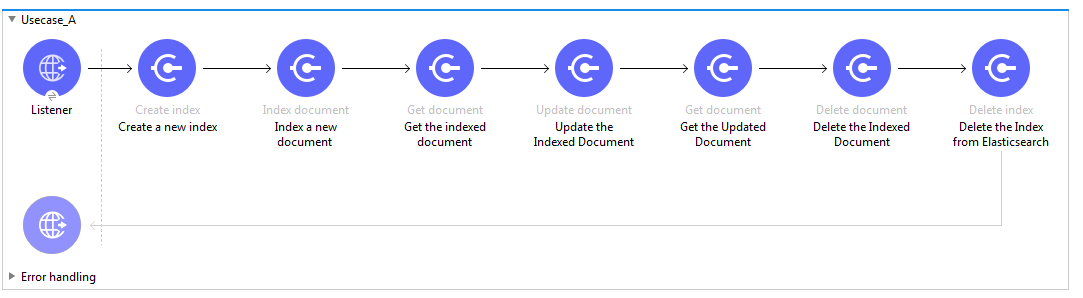
Example Use Case Code :
Paste this XML code into Anypoint Studio to experiment with the flow described above.
<flow name="bulkoperationFlow1" doc:id="712c5ec8-4d0a-46d7-96ea-115076ec24e6" >
<http:listener doc:name="Listener" doc:id="f24fa5ea-c596-4bae-85b1-671aaf4a07b1" config-ref="HTTP_Listener_config" path="/random"/>
<elasticsearch:create-index doc:name="Create a new index" doc:id="231bf462-814f-479f-82c4-8efe8c206b55" config-ref="Elasticsearch_Config1" index="demoapplication"/>
<logger level="INFO" doc:name="Log the Index Information" doc:id="ea587347-f73c-4b7d-9c25-f997cffcc696" message="Created Index Response #[payload]"/>
<elasticsearch:index-document doc:name="Index a new document " doc:id="9cef6386-47cf-4b8f-9c63-4fadfabbacac" config-ref="Elasticsearch_Config1" index="demoapplication" type="doc" documentId="1" jsonInputPath="src/test/resources/indexDocument.json"></elasticsearch:index-document>
<logger level="INFO" doc:name="Log the Index Document Information" doc:id="f46ccd14-401b-4665-89b5-c34174b86d1e" message="Index Document Response #[payload]"/>
<elasticsearch:get-document doc:name="Get the indexed document" doc:id="5aac73c0-e05e-46dd-ae85-99579c3d431b" config-ref="Elasticsearch_Config1" type="doc" documentId="1" index="demoapplication"/>
<logger level="INFO" doc:name="Log the Get Document Information" doc:id="55f3fa3f-06b2-4ae8-bf0b-c22b8d9d7122" message="Get Document Reponse #[payload]"/>
<elasticsearch:update-document doc:name="Update the Indexed Document " doc:id="dd1e2813-9ff6-47da-b6b7-d9bcb9c0b6a0" config-ref="Elasticsearch_Config1" index="demoapplication" type="doc" documentId="1" jsonInputPath="src/test/resources/UpdateIndexdDocument.json"/>
<logger level="INFO" doc:name="Log the Update Document Information" doc:id="6197318a-8f8e-492b-a461-7983d46471aa" message="Update document response #[payload]"/>
<elasticsearch:get-document doc:name="Get the Updated Document" doc:id="2516658a-76d7-47a3-ac91-f674db705513" config-ref="Elasticsearch_Config1" index="demoapplication" type="doc" documentId="1"/>
<logger level="INFO" doc:name="Log the Get Document Reponse" doc:id="72b0c17d-d343-4c7a-a8e7-f24aa5fda8db" message="Response of Get Document #[payload] "/>
<elasticsearch:delete-document doc:name="Delete the Indexed Document" doc:id="58df7fac-907d-408c-8758-b35adfc57d57" config-ref="Elasticsearch_Config1" index="demoapplication" type="doc" documentId="1"/>
<logger level="INFO" doc:name="Log the Delete Document Response" doc:id="6b5759ed-ecfe-4d10-8c60-dc4e0bde3a09" message="Delete Document Response #[payload]"/>
<elasticsearch:delete-index doc:name="Delete the Index from Elasticsearch" doc:id="b804de26-594a-4cd8-ac35-2ff09d81833e" config-ref="Elasticsearch_Config1" index="demoapplication"/>
<logger level="INFO" doc:name="Log the Delete Index Information" doc:id="e28fb4fc-ec2a-4843-8f3d-435225075bf0" message="Delete Index Response #[payload]"/>
</flow>